Email marketing is an effective way to keep in touch with subscribers, but if your emails get sent to spam, it’s wasted time and effort. Follow these techniques, strategies, and tips to avoid your emails landing in the spam folder.
Only send to people who have opted-in. Shady list-building tactics are against CAN-SPAM laws and may cause your emails to be marked as spam.
Check Your Spam Filter Settings
If you’re a business owner or someone who sends emails often, you probably want your messages to be seen by your recipients. However, it’s not uncommon for perfectly legitimate emails to get mistaken for spam and end up in the spam folder instead of the inbox. The good news is there are things you can do to prevent this from happening.
Whether you’re using Gmail or another email service, there are several ways to check your spam filter settings to see how they’re working. To do so, click the three dots in the upper right corner of your Gmail app and select More settings from the menu that appears. Then, choose Quick settings or See all settings and scroll down to the Filters and blocked addresses tab.
This is where you can manage the types of emails that are filtered as spam, set how your emails are handled when they’re reported as spam, and more. You can also add email addresses and domains to your whitelist so they’re never filtered as spam.
If you see an email in the spam folder that you know is not spam, open it and click the three dots at the top of the app and select Mark as not spam or Looks safe. Doing so will help teach Gmail to recognize that it’s not a spam email in the future and hopefully keep it out of your spam folder.
Add Your Email Address to Your Contacts List
You may find that important emails you send are ending up in your recipients’ spam folders because they don’t recognize your email address as legitimate. To avoid this, it’s a good idea to add your email address to their contacts list. This can be done easily by creating a filter in Gmail. Simply type the email address you want to whitelist into the “From” field and your own email address in the “To” field. When you’re finished, click Create Filter.
Another reason your emails might be landing in spam folders is because a recipient has marked your messages as spam. This is a big no-no and can hurt your delivery rates. When a subscriber marks your email as spam, it negatively affects their experience with your brand and could influence how they interact with other marketers.
Finally, you should always remember to comply with anti-spam laws, like the CAN-SPAM Act and the GDPR in Europe. Make sure your subscribers opted-in to receive marketing emails from you and don’t use shady list-building tactics, like purchasing lists or sending out unsolicited emails without express permission.
It’s also a good idea to pay attention to your subject lines, as certain words can trigger spam filters. Subject lines that start with RE: or FW: are often interpreted as spammy, and subject lines with sensational claims or gratuitous punctuation are often flagged as well.
Add Your Email Address to Your Safe Senders List
Email filters aren’t perfect, and sometimes legitimate messages can get moved to spam or junk folders. To make sure that your recipients see your emails, it’s important to add them to their safe sender lists (also known as whitelists).
In order to do this, each of your recipients will need to use the email service they are using’s support resources. For example, if your recipients are using Gmail, they will need to visit the Gmail Help Center.
Depending on the individual email client, there are a few different ways to update your recipients’ safe senders lists. For example, if your subscribers are using GMX Mail, they can go to their Settings menu and click the ‘Safe senders’ option. In this section, they can manually enter the email address or domain they want to whitelist.
When emailing your contacts, keep in mind that certain keywords can trigger spam filters and cause them to flag a message as junk or spam. For example, subject lines that start with RE: or FW: can be flagged as spam because these words are often used in scams and self-help emails. Also, avoid subjects that are overly sensational or contain a lot of punctuation and symbols. For example, multiple dollar signs or excessive exclamation points can signal spam to some email filters. In addition, make sure that your emails meet email compliance laws and are properly coded across dozens of email clients and devices.
Whitelist Your Email Address
Whether you are an email marketer looking to get your content into subscribers’ inboxes or an email recipient hoping to avoid having the emails you want get miscategorized, whitelisting is a simple, effective way to ensure that you always receive emails you want. In fact, with email clients like Gmail now offering tabs to sort content automatically, it’s even more important that everyone understand how to whitelist their favorite email senders so that their content doesn’t wind up in the junk folder.
The process of whitelisting an email address varies by email client, but it is generally the same across all providers. The first step is to look for a setting or menu option that allows you to manage your safe senders or whitelisting (the name of this option may vary depending on your provider). Next, simply add the email address or domain that you want to receive email from into the provided field. Be sure to check back periodically and add or remove email addresses as your preferences and sources change.
While spam filters are getting better and providing fewer false positives, it is still necessary to monitor your email regularly so that you don’t miss an important message from a friend or business contact. By following these simple tips, you can minimize the number of emails that clog up your inbox and ensure that you receive the messages that are most important to you.






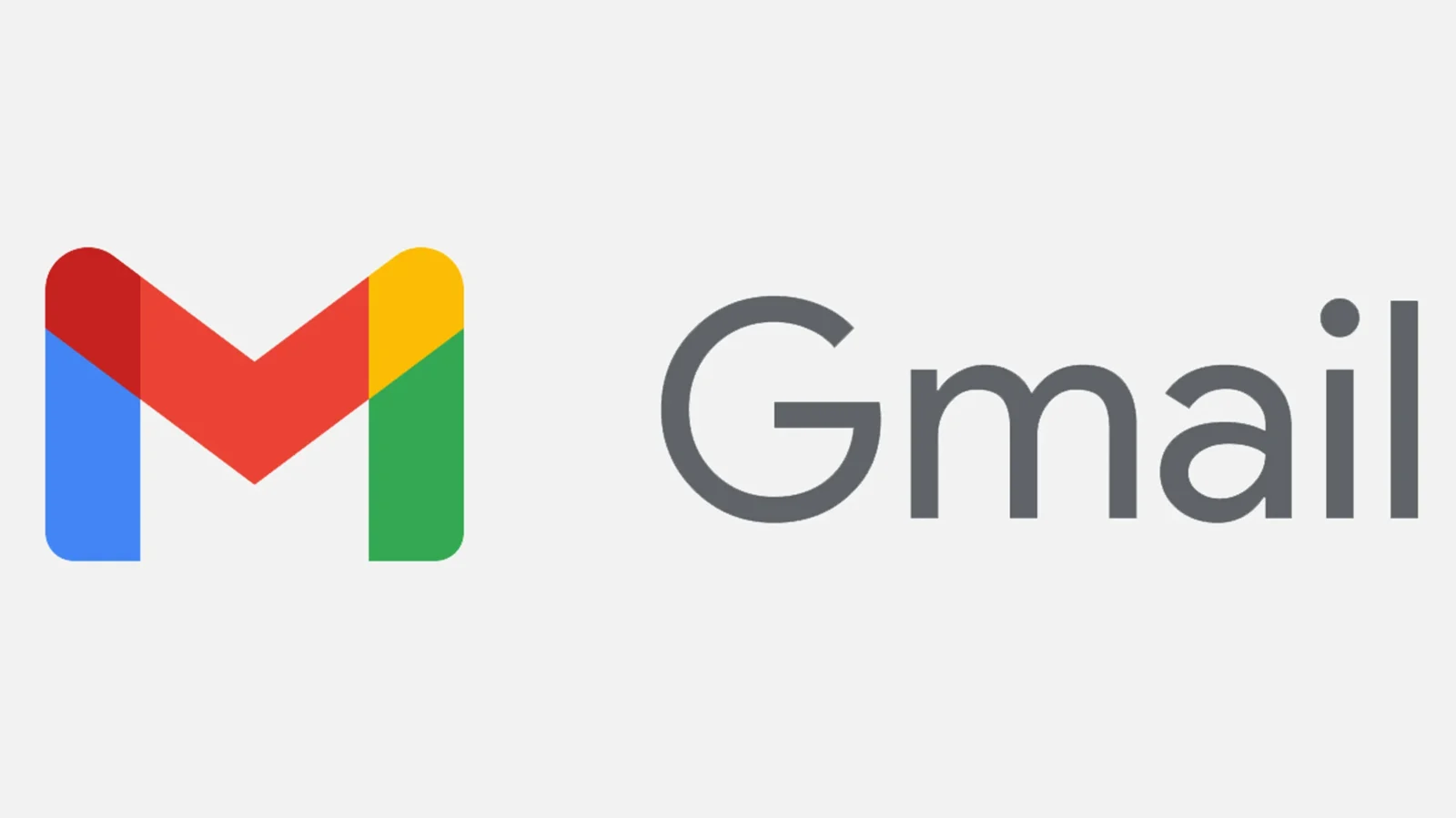









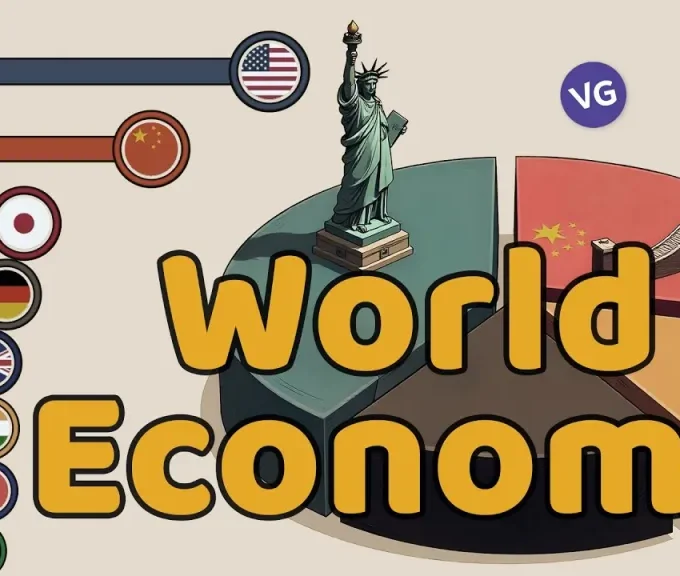
Leave a comment